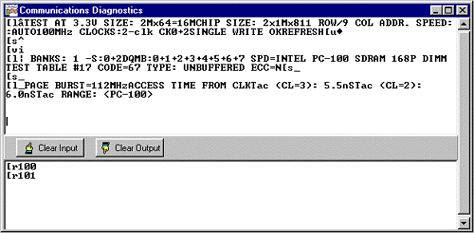RAMCHECK DDR2/1
RAMCHECK DDR2
RAMCHECK DDR1
RAMCHECK Base Tester
RAMCHECK Adapters
Product FAQ
SIMCHECK II Line
SIMCHECK II LT PLUS
Refurbished LT PLUS
SIMCHECK II Adapters
Which System Is For Me?
Why Test Memory?
Int'l Distributors
How to Purchase
Tech Support
Service & Upgrades
Manuals
Software Downloads
FAQ
Site Map
Home
Contact us at
(281) 879-6226
sales@innoventions.com
(NOTE: The RAMCHECK memory tester has been superseded by the RAMCHECK LX memory tester. Please go here for information regarding the RAMCHECK LX Communications Program.)
The RAMCHECK Communications program provides you with all the essential communication functions you will need for your RAMCHECK memory tester. This program is included with RAMCHECK free of charge. In fact, you can download this program right now as part of your initial evaluation of the RAMCHECK line.
This program provides you with many important features:
- Capability to download updated firmware files from our FTP server onto the RAMCHECK's Flash memory. This process can be done manually or (if you have direct connection to the internet on your computer) in a single operation called Automated Firmware Update.
- Realtime Interface between RAMCHECK and the PC so that you can control RAMCHECK from your PC and also view, save, and print test results from the Test Log.
- SPD support for editing, saving, and programming of the SPD chip on your tested memory devices. New tools include SPD WIZARD and SPD Editor.
- Setup support for RAMCHECK.
- Graphics interface between RAMCHECK's screen to your PC display.
You can download the recent version of RAMCHECK Communications program from our FTP server.
Downloader for RAMCHECK Firmware
The Downloader portion of the RAMCHECK Communications program sends a variety of file data to RAMCHECK, including Firmware and Activation Code files. The Downloader can be invoked manually or as part of the Automated Firmware Update process.
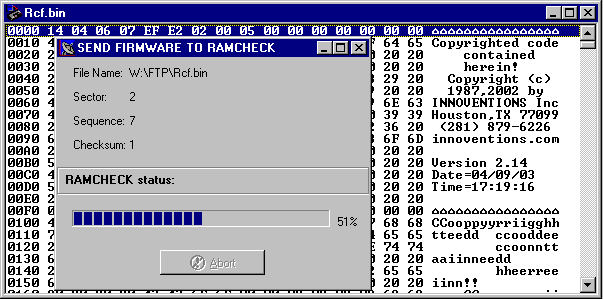
Manually Downloading Firmware Files
The Downloader sends the firmware file "rcf.bin" (acquired from our web site) to RAMCHECK. The Downloader is used manually if you do not have direct connection to the Internet (and have downloaded the "rcf.bin" file via another computer) or when you wish to load a specific version (e.g . a beta prgoram).
Once you have downloaded the firmware from our FTP server, you must extract it from its zip file "rcf.zip". (If you are downloading a beta version file, it may be called "rcf_e.zip"). Make sure that RAMCHECK is properly connected to your computer (use the Find RAMCHECK button). Use the standard file open dialog to select the extracted file (typically "rcf.bin"). The PC Communications automatically activates the Downloader view when opening a RAMCHECK firmware file. Use the "send firmware to RAMCHECK" button to invoke the download progress dialog and select "Send Firmware" to start the firmware download process.
Please update your RAMCHECK firmware regularly to insure that your tester has the latest program revision. If your computer has a connection to the Internet, you may use the automated process button to upgrade your RAMCHECK automatically with the latest firmware version. You can also use the downloader to send older version firmware files that you may keep on your hard disk.
Activation Code Files
The Downloader can be used to also send special Activation Code files to RAMCHECK in order to activate selected features.
The Activation Code files are transferred in the same manner as firmware files. Since Activation Code files are very small, the download process for them is instantaneous, and no process dialog box will appear as when transferring Firmware files.
Automated RAMCHECK Firmware Upgrade
Installing the new firmware on your RAMCHECK via the PC Communication program is fast and easy!
- Download the PC Communication program for your tester and install the software on your PC.
- Connect your tester to your PC via the serial cable provided with your package. If you don't have the cable, simply purchase a 9-pin male-female serial cable, available in most computer stores. Once connected, turn on your tester.
- Make sure you are connected to the Internet. Start up the PC Communications program.
- Click the Automated Firmware Download
button on the PC Communications program (see below
for example) and type in your UserID (your e-mail
address) and Password, then follow the onscreen
instructions.
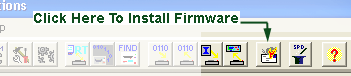
Please note that you must use PC Communications program version 2.25 or higher, and you must first register your product. We recommend that you press the COM button in the PC Communications software and type in your UserID and Password so that you won't have to re-type the information in the future.
The Automated Download first connects to INNOVENTIONS' FTP server and downloads the "rcf.zip" file to this program directory. It then unzips the "rcf.zip" into a new "rcf.bin" firmware file (after backing up any existing firmware file with the same name to "rcf.bak"). Finally, it activates the firmware Downloader program and prompts you to upgrade your RAMCHECK.
If your computer is configured for an automatic dial-up connection, simply start the process by clicking the Connect button.
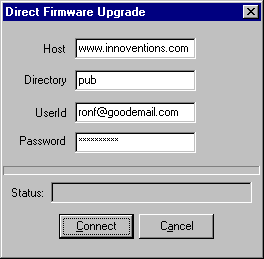
The UserId field must show your e-mail (which you used to register your product and setup the PC Communications program), and the password field should be filled with the one you have received with your product registration.
The status portion of the
dialog box shows the progress of the download process.
At the successful end of the download process from the
FTP server, the firmware Downloader is activated,
prompting you to send the new firmware to RAMCHECK.
While the process is automatic, it allows you to abort
at various key points. If you abort during the FTP
download, your older "rcf.bin" firmware file remains
intact. If you abort the firmware Downloader program,
your RAMCHECK will not be upgraded but the firmware file
"rcf.bin" will be updated. Please note that this process
replaces your previous firmware file and keeps only one
backup as "rcf_prev.bin". You may want to keep previous
hardware versions by renaming them "rcf_216.bin" or
"rcf_217.bin (for versions 2.16 and 2.17 respectively).
However, please note that we support only the most
current version (as it is free to download).
Realtime Interface
The Realtime Interface allows you to control RAMCHECK from your PC. It also allows you to log data and to print the test results. It includes a TEST LOG VIEWER which provides a multitude of scrollable information on the tested module.
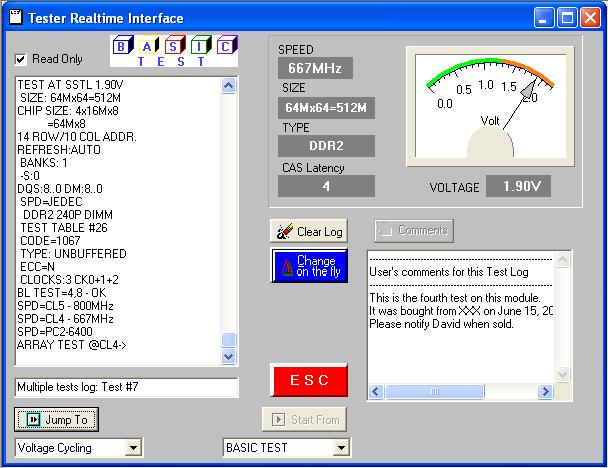
A summary of the module's size, mode type, access time and cycle time, along with the list of the various control signals is displayed after the Basic Test. Also displayed are messages indicating if the module is nonstandard, or otherwise different in architecture.
This test log can be saved or printed by selecting the appropriate command from the FILE menu. The log is cleared normally when a new test is begun, or it can be cleared manually by clicking on the CLEAR LOG button. The red ESC key can be pressed at any time to stop an existing test.
The RAMCHECK STATUS INDICATOR, located on the upper section of the test log window, monitors the existing stage of the module's test. This cycles from Basic Test, Extensive Test, etc, or error indications.
The CHANGE-ON-THE-FLY button allows you to override of the test parameters of the DUT during a particular test.
Upon selecting this function, the current test will pause and the change-on-the-fly window appears. The window automatically includes the relevant controls for the current DUT. The following screens illustrate the different change-on-the-fly windows:
| For DDR2/DDR1 devices | For SDRAM devices | For legacy EDO/FPM devices |
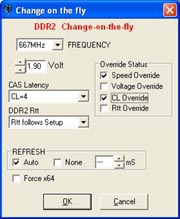 |
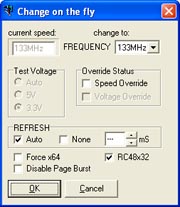 |
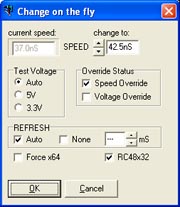 |
The DDR2 window allows you to change the frequency, voltage, CAS Latency, refresh and the Rtt resistance parameters. DDR1 devices have a similar change-on-the-fly window. For older SDRAM devices, the change-on-the-fly allows you to change the test frequency, refresh and several flags. Similarly, the Legacy EDO/FPM windows allows you to change the RAS Access Time (speed), voltage, refresh and various individual options.
The START FROM button allows you to select a specific starting point for the test to be performed. The default is the Basic Test, but pressing the scroll button will allow you to select from the various test phases on the RAMCHECK program. After a selection is made, simply press the START FROM button to activate the function.
The JUMP
TO button allows you to quickly switch to a different
test phase during a test. Selecting the scroll button
will display the different test phases to which you
can jump to, with the default being the next phase in
the standard test flow. Once the new phase is
selected, pressing the JUMP TO button will redirect
the test flow to the selected phase. The test flow
will then continue normally from this point, unless
you wish to activate the JUMP TO function once again.
The test log will reflect the changed test flow in its
viewer.
SPD
Support
RAMCHECK and the RAMCHECK Communications program provide you with useful tools for complete SPD management, including viewing, editing, file saving and retrieving, and actual SPD programming. You should review our SPD Management manual addendum for further reference.
As a stand-alone unit, RAMCHECK and its various adapters provide all the means to read and program the SPD. RAMCHECK incorporates a simple 256-byte buffer which is used to read the SPD from a "master" module. The data in the buffer can then be used to program other modules. You can access the SPD Management Mode (on your RAMCHECK) from Standby mode by pressing F4 and selecting F3 for SPD MANAGEMENT. RAMCHECK then provides you with a straight forward menu with the following selections:
- F1=READ SPD - reads the contents of the SPD on the tested module into RAMCHECK's internal buffer.
- F2=VIEW SPD BUFFER - allows you to view RAMCHECK's SPD buffer on RAMCHECK itself, however you would prefer to use your PC for viewing and editing as discussed below.
- F3=PROGRAM - Programs the SPD on the tested module with the contents of the SPD buffer. Please note that in order to program the SPD, the SPD programming option in the RAMCHECK Setup mode should be enabled.
- F4=VERIFY - this function verifies your programming by comparing the SPD of the programmed module the SPD of RAMCHECK's buffer.
The RAMCHECK Communications program significantly enhances your SPD support: It allows you to read (upload) RAMCHECK's SPD buffer onto the PC.
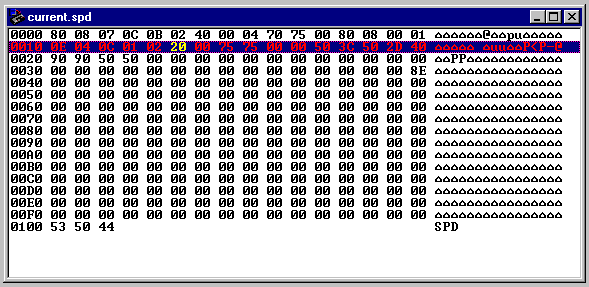
It provides an advanced SPD Hex Editor with which you can change or print the SPD data. It also provides unlimited filing on your PC hard disk for all of your SPD files. The new SPD Text Editor and SPD Wizard utilities further simplify SPD editing.
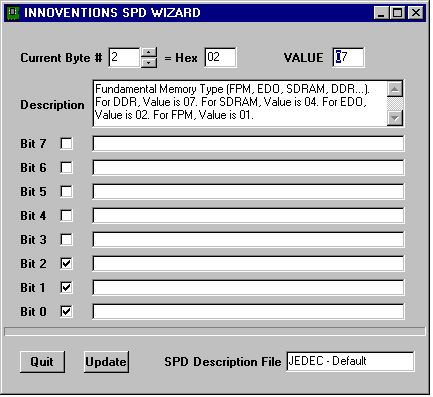
You can download your edited SPD or stored SPD files back onto RAMCHECK for subsequent programming of your modules.
RAMCHECK Setup
You can setup RAMCHECK on your PC and store setup parameters in *.rsu (RAMCHECK SetUp) files. Once you finish selecting the setup options, click the transfer button to send them to RAMCHECK where they are automatically saved.
The setup screen uses a multipage dialog. The following pages are available:
- Parameters #1- Used for
setting up size, speed, frequency, and other timing
parameters.
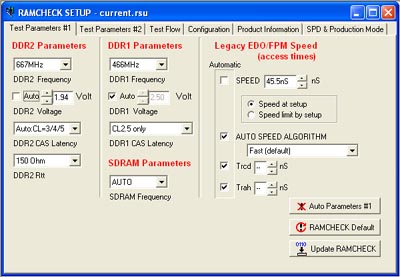
- Parameters #2- Used for
setting Voltage, Mode, Refresh, Test Patterns, and
some special setup codes.
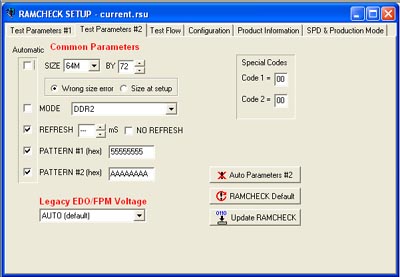
- Test Flow - Used for
determining RAMCHECK's test flow.
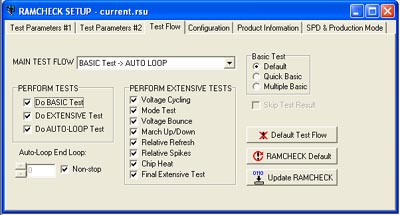
- Configuration - Used
for setting RAMCHECK's configuration. Also used to
setup SPD programming.
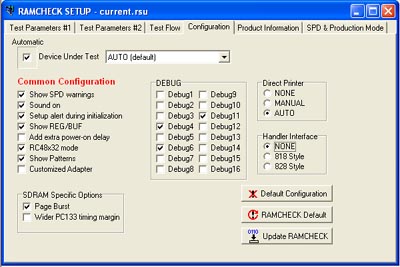
- Product Information -
Includes "read only" information, including
calibration data. This page also includes a setup
file memo that you can append to a saved setup file
on the PC.
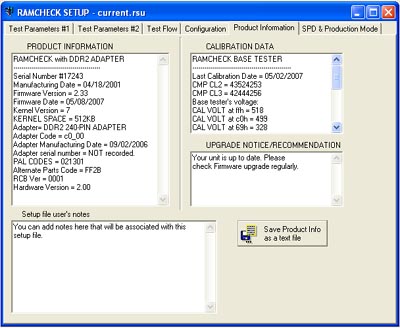
- Production
Mode - Recommended for memory manufactures
only. This mode allows you to program the SPD of your
memory modules after the completion of Basic Test, or
after the Extensive Test.
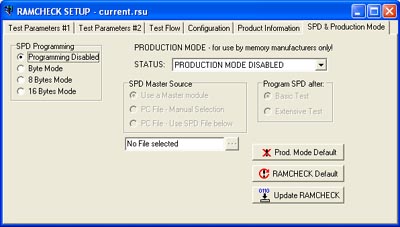
Once the new setup is transferred, RAMCHECK will respond with a message indicating that the new setup data has been saved in the RAMCHECK non-volatile setup memory. RAMCHECK will not save unchanged setup data.
RAMCHECK Graphics Communications
The RAMCHECK Graphics Communications allows you to send graphics (bitmaps) to RAMCHECK and to capture RAMCHECK's LCD screen. A Graphics Demo Mode repeatedly displays RAMCHECK's LCD screen, providing an animated display connection to RAMCHECK during product demonstration. The bitmap graphic on the PC display can be increased or decreased, and can be printed by clicking the print button. The Graphics Communications function is generally of limited use for most end users. However, we use it extensively in developing the graphics for the RAMCHECK firmware. It is also a great tool for demonstrating the product.
RAMCHECK Text Editor
The RAMCHECK text editor uses a standard Rich Edit to allow you to create, view, edit, print, and save various text files. Such files can be test log files (*.log) that are saved by the Realtime Test Log, or they can be any other type of text file for that matter. You can also use the text editor to print the "ramcheck.ini" (the configuration file for this program). When you create a regular text file, please use the default *.txt extension. The text editor uses the same editing features that are available on other simple editors.
Communications Diagnostics
This mode allows you to view the actual ASCII characters that RAMCHECK uses in its communication with the PC via the serial port. In addition to troubleshooting use, this mode is also utilized in some of our diagnostic procedures to view the structure of unsupported modules. You may be requested by our Tech Support department to set up RAMCHECK itself at some debug mode and then to view and print the communications' data.