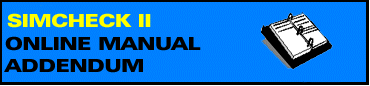

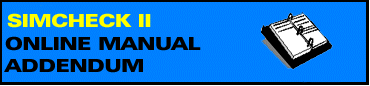
The Serial Presence Detect is a small 256 bytes, 8-pin EEPROM chip mounted on a 168-pin DIMM module or a 144-pin SO DIMM module. It contains important information regarding the speed, size, addressing mode and various timing parameters of the module, so that the motherboard memory controller (chipset) can better access the memory device. Wrong data in the SPD, or a module without SPD, may cause your PC to crash, or even not to boot up at all.
SPD are becoming more critical for SDRAM modules as the motherboard interface for SDRAM has more complex set of options.
SIMCHECK II and SIMCHECK II se, together with the included PC Downloader program, provide you with useful tools for SPD management, including viewing, editing, file saving and retrieving, and actual SPD programming. You also need to have one of the following adapters to connect to the DIMM:
Sync DIMMCHECK 168 - tests SDRAM/EDO/FPM 168-pin DIMMs.
DIMMCHECK 168P PRO - tests EDO/FPM 168-pin DIMMs (does not support SDRAM).
DIMMCHECK 144P PRO - tests EDO/FPM 144-pin SO DIMMs.
Your SIMCHECK II/IIse should have version 1.34 or higher, and your PC Downloader Program should be 1.07 or higher. Both of these versions (or newer) are readily available on our Program Download (FTP) site.
You will want to use the SPD management features only if you are an advanced user, well familiar with SPD data. Always keep backup files when you use SIMCHECK to program your SPD. Programming a DIMM module's SPD with erroneous data may render the module inoperable on many motherboards!
For further information on what functions are assigned to each SPD setting, please review application note INN-8558-APN12: SPD DATA STANDARDS.
SIMCHECK's SPD Management mode is the operational mode to read and program SPD data. When SIMCHECK operates as a stand alone unit, you can read SPD data from a master module into a buffer in SIMCHECK's own memory, and then use the buffer's data to verify or program SPD chips on other modules.
When SIMCHECK communicates with the PC Downloader program, you can further read SPD data into the PC, edit the data on your PC screen, save it into *.spd files on your PC, or download stored SPD files into SIMCHECK's buffer for programming other modules.
You must have the Sync DIMMCHECK 168, the DIMMCHECK 168P PRO, or the DIMMCHECK 144P PRO optional adapter connected to your SIMCHECK II/II se. You can access the SPD Management mode either from Standby Mode or from Basic Test.
ACCESSING FROM STANDBY: From Standby mode, press F4 and select F3 for SPD MANAGEMENT.
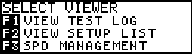
ACCESSING FROM BASIC TEST: After the Basic Test is complete, several summary screens will follow, concluding with the following screen that allows you to access SPD Management by pressing F5:
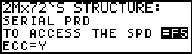
You can skip to the SPD management access screen during the Basic Test, without waiting for the end of the test, by entering F5 F3 F5.
The SPD Management menu provides four functions:
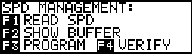
READ SPD
Use F1 to read the SPD data of the current DUT into SIMCHECK's internal buffer.
The SPD viewer displays information in a multipage list format (See Section
4.5.8 of your SIMCHECK II Owner's Manual). Use the
![]() and
and
![]() keys to scroll between the pages.
The following screen images show a partial view of the SPD codes for a typical
SDRAM 168-pin DIMM.
keys to scroll between the pages.
The following screen images show a partial view of the SPD codes for a typical
SDRAM 168-pin DIMM.
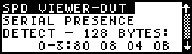 |
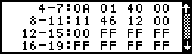 |
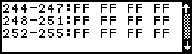 |
In the above examples, byte 0 contains "80", byte 1 contains "08", byte 5 contains "04", and byte 9 contains "46". You will also note that bytes 244 through 255 contain "FF"; this is an indication that these bytes are not being used. You must be familiar with HEX notation (0,1,2,....,9,A,B,C,D,E,F) to work with SPD data.
SHOW BUFFER
Use F2 to display the data in SIMCHECK II's buffer. You can copy data from a master SPD device into the buffer for later copies to other modules, or you can download an SPD file from your PC to the buffer.
PROGRAM
Use F3 to program the data in the buffer into the SPD on the inserted DIMM module. To avoid casual users from programming wrong SPD data, the default SPD setting in your SIMCHECK is to have SPD programming disabled:
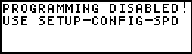
To enable SPD programming, go to setup mode (F2) and select CONFIG. (F3), MORE (F4), SPD (F3):
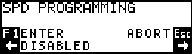
Use the right arrow button to select the programming mode:
BYTE MODE PROGRAMMING - each byte of the SPD is written to a specific address in the SPD EEPROM. This is the slowest mode but it should work with almost all SPD devices.
8 or 16 BYTE PAGE MODES - write data into the SPD at groups of 8 or 16 bytes at a time. These are faster modes but may not be compatible with all SPD devices.
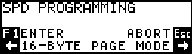
ALWAYS MAKE BACKUP FILES BY UPLOADING THE SPD DATA TO YOUR PC AND SAVING IN *.SPD FILES. Once backups are made, you can experiment with the various Programming Modes to find the one best suited for your application.
Remember that you must have a valid SPD file in the SIMCHECK buffer (use SHOW BUFFER to make sure) before you start programming. Press F3 at the SPD Management mode to program your SPD. SIMCHECK programs the SPD and verifies the data with an OK (or fail) message at the bottom of your screen:
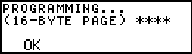
VERIFY
The VERIFY function (F4) compares the actual SPD data on the inserted DIMM module with SIMCHECK's internal buffer.
The SIMCHECK II Downloader PC program allows you to upload SPD data from SIMCHECK's buffer to the PC, to edit the SPD data, to save and retrieve SPD data files, and to download SPD data into SIMCHECK's buffer.
Once you have read the SPD data into SIMCHECK II's buffer (by pressing F1=READ SPD on SIMCHECK), you may select GET SPD DATA FROM SIMCHECK from the PC's SIMCHECK menu. The downloader will then acquire the 256 bytes of information as seen in the SPD viewer. The viewer is an hexadecimal line editor, with edits 16 bytes per line. The first column indicate the starting SPD address for the group of 16 bytes of the current line. The following 16 bytes (two hex digits each) are the actual data to be edited. The last wide column is the ASCII representation of the data, which is meaningless for the module memory parameters, but may reveal manufacturer's codes.
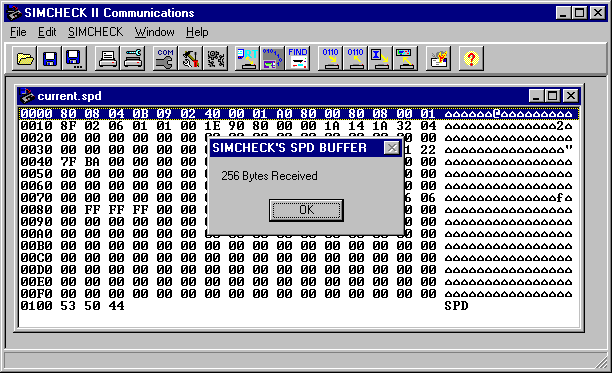
To edit this information, double click on any byte shown. The line will be highlighted and the selected byte will change its color and allow you to enter a new value. Use the mouse or the right/left arrows keys to navigate throughout the highlighted line.
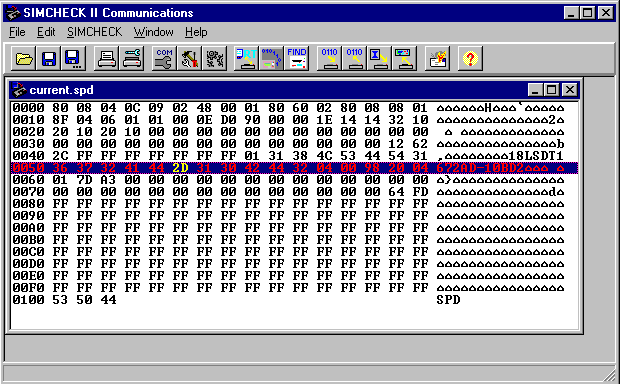
| NOTE: |
| Please note that any byte changes in the highlighted line will not be accepted until the <Enter> key is pressed or a new line is selected. |
Once the SPD information is edited, it can be saved by choosing the SAVE AS function from the File menu and saved with a *.SPD extension, or it can be sent to SIMCHECK II's buffer for subsequent programming the SPD of your modules.
SIMCHECK now utilizes a new feature called Production Mode. This mode enables SIMCHECK to automatically program the SPD of your tested modules, either after Basic Test, or after Extensive Test.
| Products | What's New | Sales | Tech Support | Downloads | Employment | Company | Contact Us | ||
| INNOVENTIONS® Inc. "INNOVATIVE PRODUCTS FROM
INVENTIVE MINDS" ©1995, 2010 INNOVENTIONS, INC. All rights reserved. |