RAMCHECK DDR2/1
RAMCHECK DDR2
RAMCHECK DDR1
RAMCHECK Base Tester
RAMCHECK Adapters
PC Communication
Product FAQ
SIMCHECK II Line
SIMCHECK II LT PLUS
Refurbished LT PLUS
SIMCHECK II Adapters
Tech Support
Introduction
Manuals
Software Downloads
FAQ
Calibration & Upgrades
SIMCHECK II Upgrade to RAMCHECK
Development Logs
Service & RMA Policy
News Releases
Links
Site Map
Home
Contact us at
(281) 879-6226
sales@innoventions.com

Changing Timing Parameters on the RAMCHECK for EDO/FPM Memory Devices
INN-8668-APN26
--Created 8-9-06
The information below provides detailed instructions for those who wish to set more strict test conditions on the RAMCHECK while testing EDO/FPM memory types on RAMCHECK units running firmware version 2.28 or higher.
SIMPLIFIED DRAM TIMING DIAGRAM
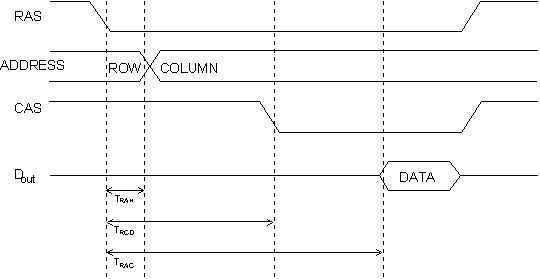
This is a simplified timing diagram that shows a single read operation. The 'X' shape on the address signal indicates a switch between the row address and the column address, which are multiplexed on the address lines.
Trah is the address hold time; it is the time that the row address needs to be held after the activation of the RAS signal.
Trcd is the RAS to CAS delay time; it is the time interval after RAS activation when CAS is activated. At this time, the address lines need to have a stable column address.
Data from the DRAM is available at the Trac, after RAS activation, and is the main access time of the DRAM device.
LOADING AFFECT ON DRAM OPERATION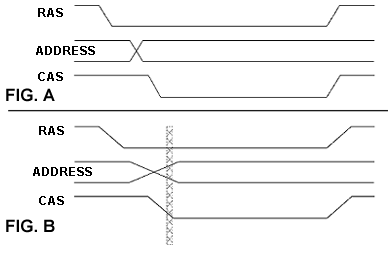
When several modules are put into a motherboard, they cause a higher capacitive load on the control, address, and data lines; thus the system is likely to encounter data errors. These data errors will then disappear when using fewer modules. Figure A above shows a low loading affect as you would expect to find in a normal system. Figure B shows what happens to each of the timing signals as a high load occurs. The shaded area shows an unstable state, which can cause memory errors as a result of heavy loading.
Setting Trcd, the RAS to CAS Delay Time on EDO/FPM Devices
Changing the Trcd parameter is performed by first entering the following key sequence from Standby Mode:
"F2" Enters Setup Mode
"F1" Setup Parameters
"F1" Timing
"F2" Trcd
Entering this sequence allows you to set a new value, or to return to the automatic default value of 24nS by pressing "F2". If you choose to setup a new value, press "F1" for SETUP Trcd. The LCD screen will change to display a graphic representation of the RAS signal, the Address signal, and the CAS signal, and how they compare to each other. RAMCHECK provides this graphic display as follows:
The parameter in question is the relation of the CAS signal to the RAS signal. The value is changed by pressing "F3" to increase or "F4" to decrease. Please note that each time you change the value, the CAS signal in the graphic display will also change in increments of 3 until it either reaches the Trah, which it will not go beyond or up to 54ns max. Increasing this parameter will give a broader test, while decreasing it will provide a tighter setting. An adequate setting to start out with would be reducing it to 21nS for a stricter test. Simply press F1 to select, then press the ESC key a few times to save it.
Setting Trah, the Row Address Hold Time on EDO/FPM Devices
Changing the Trah parameter is performed by first entering the following key sequence from Standby Mode:
"F2" Enters Setup Mode
"F1" Setup Parameters
"F1" Timing
"F3" Trah
Entering this sequence allows you to set a new value, or to return to the automatic default value of 10nS by pressing "F2". If you choose to set up a new value press "F1" for SETUP Trah. The LCD screen will change to display a graphic representation of the RAS signal, the Address signal, and the CAS signal, and how they compare to each other. RAMCHECK provides this graphic display as follows:
The parameter in question is the relation of the Address signal to the RAS signal. The value is changed by pressing "F3" to increase or "F4" to decrease. Please note that each time you change the value the address signal in the graphic display will also change in increments of 3 until it either reaches the Trcd, which it will not go beyond, or to 7ns min. Increasing this parameter will give a tighter test, while decreasing it will provide a broader setting. When testing for load sensitivity we recommended that you start by incrementing the Trah value to 13ns. Simply press F1 to select then press the ESC key a few times to save it.
You can adjust the Trcd or Trah individually or both at the same time to experiment with which setup might best satisfy your specific needs.
Setting Trac, Access Time for EDO/FPM
Changing the Speed parameter is performed by first entering the following key sequence from Standby Mode:
"F2" Enter Setup Mode
"F1" Setup Parameters
"F1" Timing
"F1" Speed
"F2" Setup Access Time
RAMCHECK provides this graphic display as follows:
This function will allow you to change the access time from RAS using the F3/F4 keys to change the value and F2/F5 to change the cursor position. Start with a value slightly faster then the manufacturer's rating. After you have selected the new value, press F1. The following screen will appear.
TEST DUT AT SETUP SPEED is highlighted by default. Simply press F1 to select, then press the ESC key a few times to save it. This will eliminate repeated tests that may occur in the Auto/Default mode and detect more intermittent faults in the memory. You will notice an @ sign in front of the access time displayed on the LCD during the test to show that the speed is set manually.
Pressing F4 will highlight USE SETUP SPEED AS SPEED LIMIT. Simply press F1, Next the SET SPEED ALGORITHM screen is displayed. Simply press F1 to select FAST (the default, which is recommended), then press the ESC key a few times to save it. This will fail the EDO/FPM device that is slower then the preset value set in the SETUP SPEED screen from above. You will notice a ^ sign in front of the access time displayed in the LCD display during the test to show that the speed is set manually with a limit.
Although all of the above parameter changes may not be necessary for your particular application, we do encourage you to experiment with these setup modes to find which setup best suits your individual needs.
To reset all parameters to Auto/Default press F2 for SETUP, then F5 for AUTO while the RAMCHECK is in standby mode.
CONTACTING OUR TECHNICAL SUPPORT DEPARTMENT
For more information, please call us at (281) 879-6226 M-F 9:00-5:00 US Central Time, or send your e-mail to support@innoventions.com, or fax your message to (281) 879-6415. Please remember to include your phone and e-mail.
