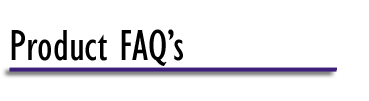- Q. What is a FIRMWARE UPGRADE?
A. The RAMCHECK FIRMWARE is the operating system and test program which resides
on the FLASH EPROMs inside the unit. The RAMCHECK firmware is continuously
improved by INNOVENTIONS to bring you a better test program and more test
features. The firmware is posted on our web site and the process by which you
upgrade your firmware via the Internet is called a FIRMWARE Upgrade.
- Q. How do I know which firmware is
currently installed in my RAMCHECK or RAMCHECK LX?
A. The RAMCHECK FIRMWARE version is shown in the LCD display during its boot up
sequence every time you turn on your RAMCHECK. You can also see the version in
the PRODUCT INFORMATION menu, which is reached by pressing F2 (Setup), F5
(Next), F3 (Product Info).
- Q. How do I upgrade RAMCHECK's firmware?
A. Upgrading the RAMCHECK firmware is easy. RAMCHECK LX connects to the PC
using the USB port. See the RAMCHECK LX PC Communication
page for troubleshooting.
For the older RAMCHECK, you must have a computer with an
open 9-Pin serial COM Port and have access to the Internet. For detailed
instructions on how to update your RAMCHECK's firmware please review this application note.
We recommend using the automated upgrade feature in the RAMCHECK PC
Communication program. You can also manually download the firmware file as
discussed below. More information is available in our
firmware download page.
- Q. How often should I upgrade the RAMCHECK firmware?
A. While we typically post a new version every 1-3 months, sometimes the new
version contains only minor changes and improvements to the previous version.
As a registered user, you will get an e-mail notification whenever an important
firmware upgrade has become available. However, we recommend visiting our
website every few months, including when you purchase an additional adapter.
Firmware upgrades are free and enhance your investment in our products.
- Q. What are the benefits of the new program versions?
A. Version changes may include support for new modules that may have not been
supported previously or support for adapters that have recently been released.
For RAMCHECK LX, please refer to the
RAMCHECK LX Development Log for
a detailed explanation of each version.
For RAMCHECK, please refer to the RAMCHECK Development Log for
a detailed explanation of each version.
- Q. Are the RAMCHECK LX firmware revisions
compatible with the RAMCHECK firmware revisions?
A. No. RAMCHECK LX firmware will not work with the RAMCHECK (and vice
versa). As we mostly develop the RAMCHECK LX, we offer a factory upgrade to convert
the RAMCHECK to the newer RAMCHECK LX level.
- Q. If I regularly upgrade the
RAMCHECK firmware, will my unit always support the new features available by
the RAMCHECK program?
A. Yes, unless new hardware changes have been introduced to the RAMCHECK
circuitry. We offer a factory Calibration and
Upgrade procedure which we recommend that you will perform every 12-18
months to insure that your unit meets current production specifications.
- Q. After manually downloading the firmware file (rclxf.bin or rcf.bin)
from the Downloads page of your web site, how do I send it to
RAMCHECK?
A.Make sure you have installed the RAMCHECK LX PC Communications software on your
PC and that your RAMCHECK LX is connected via a USB cable to your PC.
For older RAMCHECK, it must be connected by a standard 9-pin male to female
serial cable (not a Null Cable).
RAMCHECK must be detected by using the "Find"
function. If the software shows that your RAMCHECK is not detected
please review this application note.
To upload the firmware to your RAMCHECK you must first uncompress the rclxf.zip
of rcf.zip files by using a standard file archive program such as WinZip or PKZip. Start
the RAMCHECK PC Communications Software and select "FILE" then
"OPEN" and select the directory where the .bin file was saved and
select it. Next click on "Open", which will cause a window to pop up
with the firmware displayed in it. Make sure your RAMCHECK is on with no
adapters mounted and no memory inserted. Next make sure your RAMCHECK and your
PC are connected by clicking on "RAMCHECK" at the top of the screen
and select "Find RAMCHECK". If a pop up window displaying that the
RAMCHECK is detected (including the firmware version and RAMCHECK serial
number) then your connection is secure. Next click on "Ramcheck" at
the top of the screen and select "Send Firmware to RAMCHECK." A pop
up window will appear. Next click on the "Send Firmware" tab to start
the upload. Once the upload is completed, press the ESC key on the RAMCHECK.
Your RAMCHECK will reset with the new firmware version. In case the firmware
upload fails the first time, repeat the upload by clicking on the
"Re-Send" button in the pop up window. If after 3 or 4 times it still
does not go through and the LCD display reads "EEPROM Crash, waiting on
PC" then turn the RAMCHECK off then on again and try to re-send the
firmware as before. As long as the RAMCHECK displays "waiting on PC"
in its LCD display then the firmware upload process should be recoverable.
We strongly recommend using the Automated Firmware feature to simplify the firmware
update process. Please follow these instructions
to use the
Automated Firmware Upgrade.
If you have additional
questions, please feel free to e-mail us at support@innoventions.com.
Please remember to include your phone and fax
numbers.